Introduction
In the ever-evolving landscape of cybersecurity, securing your Windows environment is paramount to safeguarding your organization and data. However, even with its built-in security features, Windows can fall victim to common misconfigurations that leave it susceptible to exploitation by determined attackers. In this article, we delve into some of the most common misconfigurations that threaten the security of your Windows systems. From non-unique passwords to inadequate endpoint protection and unrestricted PowerShell, we’ll shed light on the vulnerabilities that cybercriminals exploit to gain unauthorized access, elevate their privileges, move laterally, and take over entire networks.
Common Misconfigurations
To ensure Windows systems are hardened against attacks, it is crucial to be aware of the common misconfigurations that can inadvertently expose your environment to potential threats. In this section, we will explore the top misconfigurations that can compromise your system’s integrity and provide an open invitation to threat actors. Each misconfiguration represents a potential point of exploitation. By understanding these misconfigurations and taking proactive steps to address them, you can fortify your Windows security posture and thwart the advances of malicious adversaries. Let’s dive in and unravel these vulnerabilities to strengthen our defenses and ensure the safety of our organizations and data.
1. Non-Unique Local Admin Passwords
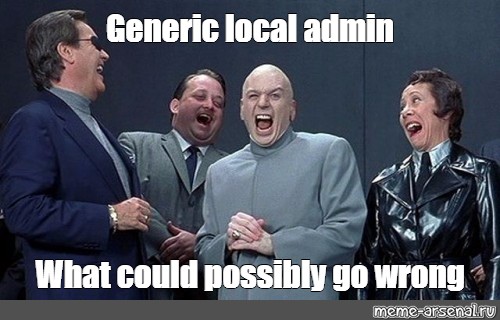
Using non-unique local admin passwords makes it easier for threat actors to gain unauthorized access and move laterally in your environment.
Using the same password for all the local admin accounts in the environment is a serious risk because of how easy it can be for threat actors to obtain the password and/or the password hash. The risk here is that if a threat actor is able to obtain the password (or even the password hash!), they can then use that to pivot to other machines in the network that are also using the same account and password. This can result in devastating effects, because if a threat actor compromises Sally in Accounting’s PC, obtains the password, and then uses that to pivot to the Accounting database server where all the PCI data is stored, now you have a very serious security incident on your hands.
- Mitigation: The good news is that you can completely eliminate this risk by making all local administrative accounts have a unique password. What’s even better is you can do this for FREE with Windows LAPS. LAPS is really great, easy to implement, and is a great control if you currently don’t have anything similar in place. You can read more about that here: Windows LAPS overview
2. Lack of Patching 3rd Party Software

Neglecting to promptly apply patches and updates to third-party software exposes your system to vulnerabilities that threat actors can exploit. These vulnerabilities are commonly used to execute arbitrary, malicious code that can allow a threat actor an initial foothold or elevate their privileges in your environment.
Third-party software is ripe for attack because threat actors realize it’s harder to patch than Microsoft Windows systems themselves. There’s more manual effort and additional tools required to ensure these software applications are kept up to date. A common example is when programs such as Adobe Reader are installed. Adobe can be configured to update automatically, but this can often be overlooked. This results in Adobe Reader (which is commonly exploited) going unpatched for months or years at a time.
- Mitigation: The best way to mitigate this risk is to first develop an inventory of the software in your environment. Keep that inventory up to date, then implement a process to check that software for updates. Sometimes this is a manual effort, however, there are commercial tools that can be used to update these software applications. I don’t want to recommend commercial solutions in this blog post, but if you do a Google search for: “3rd party patch management software” you will find unlimited results. Do some research, demo the products, pick one, and get to patching.
3. Poor Firewall Configuration

Improperly configured firewalls create security gaps that allow unauthorized network connections and can compromise system integrity. This misconfiguration often arises from allowing unnecessary inbound and outbound connections or mismanaging firewall rules. Threat actors can exploit these openings allowing them to move laterally in the environment, download additional malicious payloads, and more.
Another common misconfiguration during security assessments and penetration tests is having the Windows firewall disabled. Doing so allows for unrestricted network communication both to/from the internet and to/from other devices on the network. Without a firewall in place, there’s not much that’s going to stop a threat actor from moving laterally in the environment if they can communicate with the device and have valid credentials.
- Mitigation: Implement a hardened firewall configuration and manage it centrally. You can do this for free with Group Policy, or you can use commercial tools to assist in this. There really should be no reason that workstations and laptops, and servers need to have open multi-direction communication. The hard part here is mapping your network and determining which connections are required for things like remote management and support. However, doing so and implementing strong firewall configurations will pay huge dividends. Imagine if a threat actor does gain access to a workstation on the domain, but because of your hardened firewall configuration, they literally cannot go anywhere else in the environment, EVEN if they get another set of credentials. This talk by Jessica Payne is a wonderful example of how to configure the Windows Firewall to thwart attackers.
4. Insecurely Installed Software
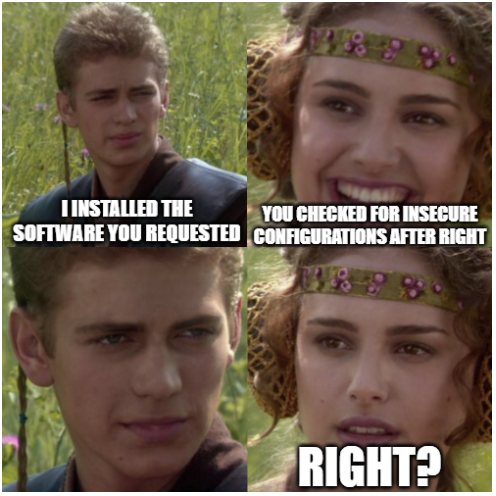
Installing software from untrusted sources or failing to validate software integrity can introduce malware or compromise system integrity. However, that’s not the only risk here. Many times, software will install itself and configure unnecessary and overly permissive rights on the system.
A common example of this is when software installs to C:\Program Files\SuperCoolSoftware and at the end of the installation it configures the permissions on the SuperCoolSoftware folder such that “Everyone” is able to modify any file, folder, or subfolder within the SuperCoolSoftware directory. This hinders the integrity of not only the software but also the operating system itself. Many times, this is abused to elevate privileges or execute malicious code.
- Mitigation: Regularly review your Windows endpoints for this misconfiguration by checking the permissions that are configured after the software has been installed or updated. This commonly affects the C:\Program Files and C:\Program Files (x86) folders, but this can pop up in many other places. You can use PowerShell’s Get-ACL cmdlet, icacls.exe in a cmd prompt, or even the Sysinternals tool AccessChk.
5. Weak Endpoint Protection
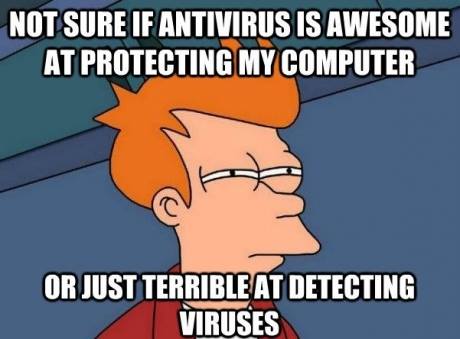
Weak endpoint protection, such as outdated antivirus software or disabled security features, exposes systems to various malware attacks and compromises. While this misconfiguration often arises from neglecting to update antivirus definitions, disabling real-time scanning, or using outdated security software versions. This is also a result of not using an enterprise-grade endpoint protection product.
The fact of the matter is that traditional antivirus is no longer acceptable or suitable for enterprise use. It’s trivial to bypass antivirus signatures and even heuristic detections. Due to the increased ease of obfuscation and the ability to eliminate known signatures in malicious payloads, antivirus alone is not enough.
- Mitigation: Consider investing in a true endpoint protection product that goes beyond traditional signature-based detection. The advanced endpoint protection products on the market today can scan memory regions for malicious content and can scrutinize API calls that are commonly used by malware. Furthermore, these products have enhanced telemetry gathering capabilities, such that even if an alert does not immediately fire, an analyst can dig into the suspicious events and look deeper into what was potentially happening on a given system. Lastly, these endpoint protection products can orchestrate various security tasks, such as disconnecting the machine from the network so it cannot be used to infect other machines, isolating an attack.
6. Insecure Services & Tasks
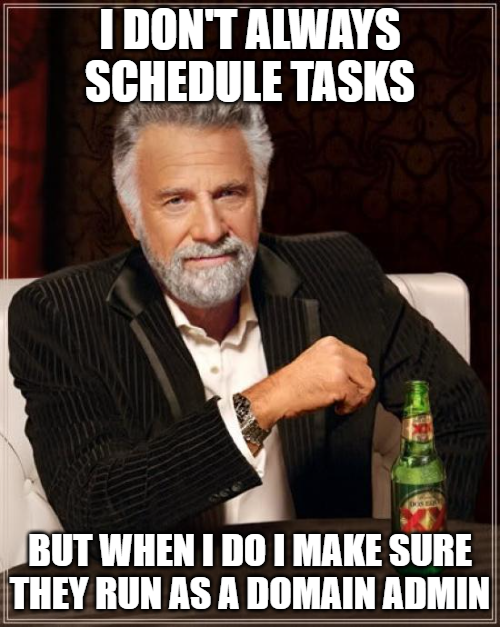
Misconfigured or unnecessary services and tasks on Windows systems can provide threat actors with the ability to elevate their privileges or execute code as SYSTEM, which is an account that has some of the most permissions on a Windows system. There’s a variety of ways tasks and services can become misconfigured, and we talk a lot about those here: Hidden Danger: How To Identify and Mitigate Insecure…
This misconfiguration typically occurs as a result of insecurely installed software, which we discussed earlier in this article, and we often see it happen as a result of an error in configuration by IT admins. Many times services and tasks are configured to run with a domain account because the software that’s running the service needs domain permissions. More often than not, the domain accounts configured to run these services and tasks have elevated permissions in the domain, such as Domain Admin rights. If a threat actor is able to hijack the service/task then they could execute code or use it to elevate their privileges in the domain.
- Mitigation: Review all tasks and services for insecure configurations such as unquoted paths, and insecure service binaries, and check the permissions of domain accounts that are used. Implement least privilege for domain accounts that are used in services and tasks to reduce the risk they present if abused. It’s also a good idea to monitor when services and tasks are modified, especially those that execute with elevated privileges.
7. Unrestricted PowerShell

Allowing unrestricted usage of PowerShell, a powerful scripting language and automation framework in Windows, can introduce significant security risks. This misconfiguration typically occurs when system administrators or users have unrestricted access to execute any PowerShell command or script. Threat actors can leverage this unrestricted access to execute malicious scripts, download and execute payloads, or perform unauthorized actions on the system.
There are numerous ways threat actors can abuse PowerShell for their nefarious deeds, such as using PowerShell version 2 to avoid logging and security measures such as Windows Antimalware Scanning Interface (AMSI). PowerShell is also commonly used by threat actors to download additional malware. This is commonly done using what’s called encoded commands, which are base64 encoded blobs that contain code to download and execute a secondary malicious payload. Despite strong security controls to prevent and detect PowerShell abuse, it’s still heavily utilized by threat actors, including ransomware groups.
- Mitigation: The best defense against PowerShell abuse, like everything else, is layered controls. Eliminate PowerShell version 2 in your environment, then implement logging and monitoring. Start with ScriptBlock and Module logging, and make sure those logs make it to your SIEM or your MSP for monitoring and alerting. Many times, malicious PowerShell stands out like a sore thumb and can be a great way to detect an attack early on in the chain. Implementing Constrained Language Mode and Application Control can also be strong defenses against PowerShell abuse. Constrained Language Mode (CLM) can be used to restrict what cmdlets and elements of PowerShell can be used. Application Control can be used to limit which users have access to PowerShell.
Conclusion
While common misconfigurations can pose severe risks to Windows systems, the power to defend and protect your systems, networks, and data lies in your hands. By addressing these common misconfigurations you can proactively fortify your defenses. With a commitment to ongoing vigilance, education, and adopting a security-first mindset, you can confidently navigate the ever-changing cybersecurity landscape and empower yourself as a formidable defender of your Windows environment.
Resources
- Windows LAPS overview
- Windows Defender Firewall with Advanced Security (Windows)
- New Zealand 2016 Demystifying the Windows Firewall – Learn…
- AccessChk – Sysinternals
- Hidden Danger: How To Identify and Mitigate Insecure…
- #StopRansomware: BianLian Ransomware Group | CISA
- about Language Modes – PowerShell
- Application Control for Windows
- about Language Modes – PowerShell
- Microsoft Defender Application Guard (Windows 10 or Windows 11)
